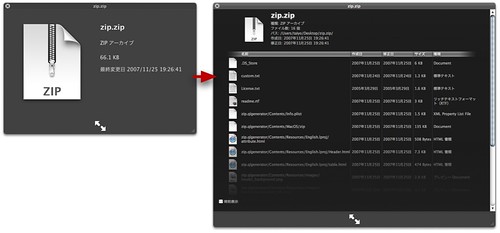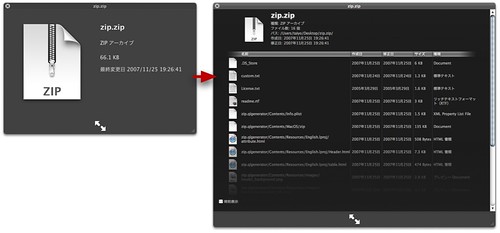OK, repeat after me: I must never open my MacBook Pro...I must never open my MacBook Pro. I recently decided to replace my hard drive because the old one was making a scary sound (partially chronicled
here.) You have to unscrew about 20 screws (including some Torx screws, so pay attention to the required tools list). The installation went fine, and I had a new, bigger, faster hard drive. I used it blissfully for a week, sitting on the iCurve stand next to my monitor, using my KVM switch with an external keyboard.
Then, I had to hit the road. When I got to the airport, I pulled out my machine to do some stuff, including starting a document I had to write. Time to get on the plane, so I just shut the lid, put it in my bag, and off to the plane. Once I got on board, I wanted to make a few changes to the document, so I popped open my machine. It was off. That's odd. It should just be asleep. Anyway, I rebooted it. Then, as I was typing, it just quit. No crashing, no complaint, just on one second and off the next. Oh, crap! I'm on my way to give a presentation to a company: this isn't good.
When I landed, I prayed that this was an intermediate problem. I went to a coffee shop and started typing. I noticed that every once and a while, my screen would kind of blink/fuzz out, but just for a split second. While I was typing, I was getting black and white rectangles (little tiny ones) every once in a while, and then the machine locked up hard. Then, using my best forensic debugging skills, I noticed that the fuzzy/squares problem happened when I hit the 7 key. And now I knew what is going on: in the course of replacing the hard drive, I pulled out a ribbon cable or got some junk that's laying on my motherboard right under the 7 key. When I type, it's causing a short. OK, the presentation doesn't require much typing, and I can hit the 7 key very gingerly to avoid the problem.
When I got home that night, I pulled the 20+ screws out again and found the culprit: a little screw (it must have come from the new drive because I had replaced all the original ones) was laying nicely on the top of the motherboard, causing the short every time I hit the key. I de-screwed it, and it's been fine ever since. I'm lucky that it gave me symptoms: if it had just locked up the machine instead of giving me clues, I never would have figured it out.
Repeat after me: I must never open my MacBook Pro...I must never open my MacBook Pro...